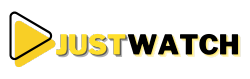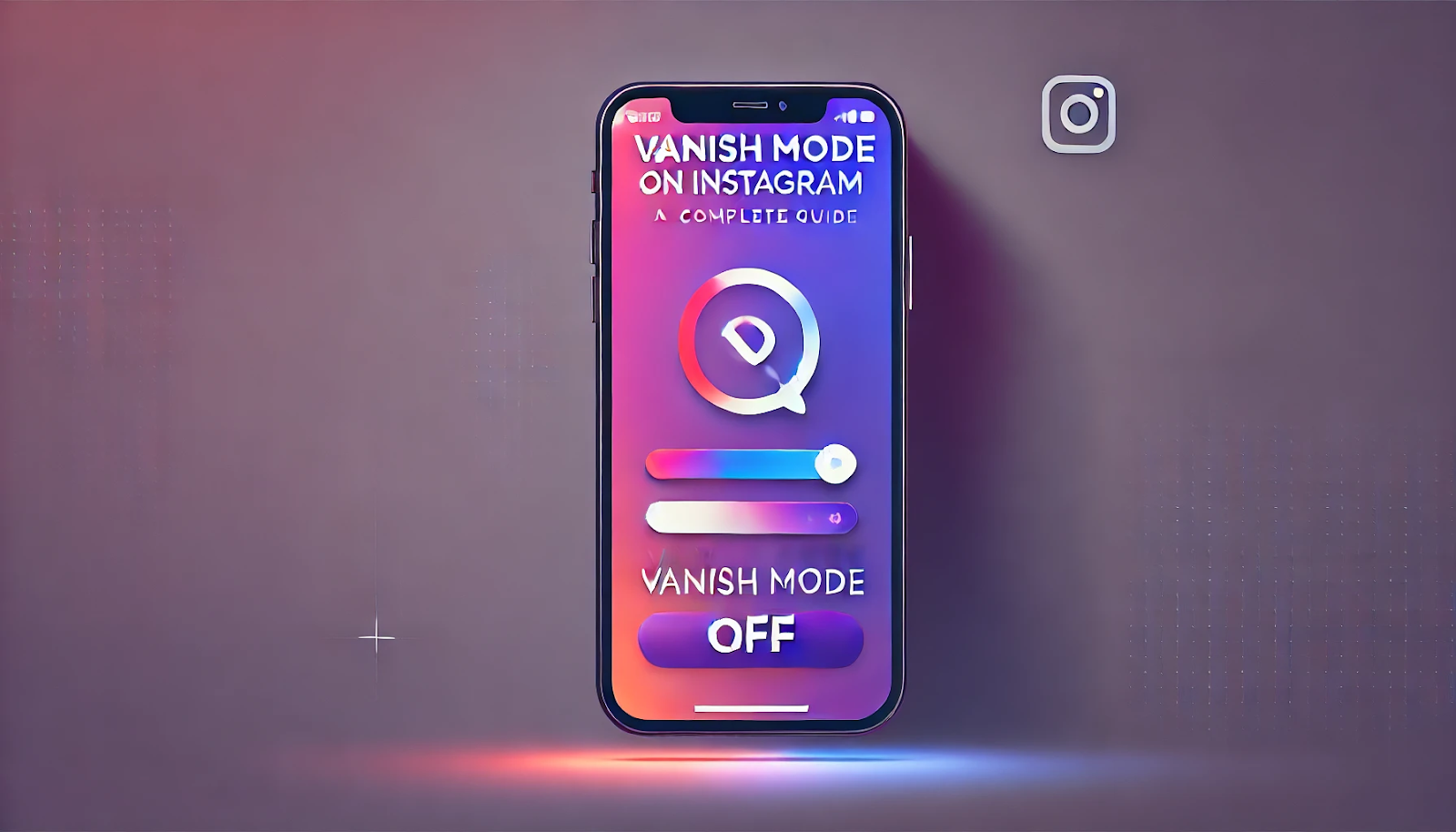Instagram’s Vanish Mode is a feature that allows you to send disappearing messages in a private chat. Once you activate it, messages sent in Vanish Mode will automatically disappear after they’ve been seen or once you exit the conversation. While this feature can offer privacy for sensitive conversations, there may be times when you want to deactivate it. In this article, we will show you how to turn off vanish mode on Instagram and explain everything you need to know about using this feature.
What Is Vanish Mode on Instagram
Vanish Mode is a feature in Instagram Direct Messages that allows you to send messages that disappear after they have been seen. It’s designed to give users more privacy by automatically erasing messages after they’ve been read. Once Vanish Mode is turned on, any message, photo, or video you send will disappear when the other person has seen it or when you leave the chat.
If you decide you no longer want to use it, knowing how to turn off vanish mode on Instagram is important. This feature is popular for private conversations, but some prefer regular messages where nothing disappears. Fortunately, turning off Vanish Mode is simple, and you can easily revert to normal chats.
How to Identify If Vanish Mode Is On
If you’re wondering whether Vanish Mode is currently activated in your Instagram chat, there are a few signs to look out for. When the feature is turned on, the background of your chat will change to a dark color, and the text bubbles will appear white. Additionally, you may see a notification that says “Vanish Mode” at the top of the screen.
Understanding how to turn off vanish mode on Instagram is easier when you know what to look for. If you see these indicators, it means that you are in Vanish Mode. If you no longer wish to use this feature, you’ll need to know how to deactivate it.
How to Turn Off Vanish Mode on Instagram: Step-by-Step Guide
to know how To turn off Vanish Mode on Instagram, follow these easy steps: First, open the Instagram app and go to your Direct Messages by tapping the paper plane icon at the top-right corner. Locate the chat where Vanish Mode is activated, and open the conversation.
Once the chat is open, swipe up on the screen. This action will deactivate Vanish Mode, and your messages will no longer disappear after being seen. By following this simple step, you will be able to return to the regular Instagram messaging experience, where messages are not deleted automatically.
What Happens When You Turn Off Vanish Mode
After turning off Vanish Mode, all the messages you’ve sent while it was activated will remain visible in the chat. Any new messages sent after you disable the feature will behave like regular Instagram messages, meaning they won’t disappear after they’ve been seen.
It’s important to note that turning off Vanish Mode doesn’t remove messages that were sent while the feature was active. Those messages will stay in the chat, so you’ll be able to refer to them later if needed. Understanding how to turn off vanish mode on Instagram ensures you can manage your conversations to fit your preferences.
How to Enable Vanish Mode Again
If you decide to enable Vanish Mode again in the future, it’s very easy to do so. Simply go back to the same chat, swipe up on the screen, and the feature will be activated once more. Any new messages you send will disappear after they are seen.
Once Vanish Mode is reactivated, the background will change, and the messages will appear in a different format. You’ll always be able to tell if Vanish Mode is active by looking for these visual cues. If you want your messages to disappear again, knowing how to turn off vanish mode on Instagram when needed is key.
Troubleshooting Issues While Turning Off Vanish Mode
Sometimes, you might face issues when trying to disable Vanish Mode. If Instagram freezes or you can’t swipe up to turn off the feature, you can try closing and reopening the app. Sometimes, glitches happen, especially if you’re using an outdated version of the app. Make sure your app is up to date to avoid any technical issues.
If you’re still having trouble with how to turn off vanish mode on Instagram, try restarting your phone or logging out and logging back into your account. This often solves any persistent issues and will help you deactivate Vanish Mode quickly.
Why Would You Want to know How To Turn Off Vanish Mode On Instagram
You may want to disable Vanish Mode for a number of reasons. For some users, regular Instagram messages are preferred because they don’t disappear automatically. You may want to keep track of important conversations, which is difficult to do when messages are set to disappear.
If you’re looking to save important information or references, turning off Vanish Mode can be helpful. Regular messages stay in the chat until deleted, allowing you to scroll back and look at past messages at any time. This is one of the main reasons people choose to turn off Vanish Mode when they don’t need the disappearing message feature.
Are There Any Privacy Risks with Vanish Mode
While Vanish Mode offers increased privacy, it’s important to be aware of potential privacy risks. Although messages will disappear automatically, someone could still take a screenshot of the conversation before the messages vanish. Instagram will notify you if a screenshot is taken, but it can’t prevent the other person from saving your messages.
If you’re discussing sensitive information, you should be cautious about using Vanish Mode. Even if you know how to turn off vanish mode on Instagram, there’s always a possibility that someone can take a screenshot or even record the conversation. This is why it’s important to always be mindful of what you share in any online conversation.
Can You Turn Off Vanish Mode in Group Chats
Currently, Vanish Mode is only available in one-on-one conversations. This means you can’t enable or disable it in group chats. If you’re in a group chat and want to stop using Vanish Mode, you can either leave the chat or inform the other participants that you’ve disabled it.
Instagram hasn’t extended the feature to group chats, but it may be something they consider in the future. For now, the feature is exclusive to individual conversations, and knowing how to turn off vanish mode on Instagram only applies to these chats.
Differences Between Vanish Mode and Regular Instagram Messages
The main difference between Vanish Mode and regular Instagram messages is that messages sent in Vanish Mode disappear after being seen. Regular Instagram messages remain visible until they are deleted by either the sender or the recipient.
If you don’t want your messages to vanish, you can know how to turn off Vanish Mode on Instagram by following the steps mentioned earlier. This way, all your future messages will remain in the chat, and you won’t have to worry about them disappearing automatically. Understanding the difference between these two messaging modes is important to ensure your conversations are managed the way you prefer.
Does Vanish Mode Affect Instagram Story Replies
No, Vanish Mode does not affect replies to Instagram Stories. When you reply to someone’s Story, it will be a regular message, even if Vanish Mode is active in your direct messages. Your replies will remain visible in the conversation, and they won’t disappear unless you manually delete them.
If you want your replies to disappear, you’ll need to use Vanish Mode in a one-on-one chat. Story replies will behave like regular messages, so you won’t need to worry about them vanishing automatically.
Conclusion
Understanding how to turn off vanish mode on Instagram is important for controlling your conversations. Whether you prefer regular messages that stay in the chat or you want to keep track of important conversations, deactivating this feature is simple.
Vanish Mode can be a useful tool for those who value privacy, but knowing when to disable it is essential. By following the steps provided in this guide, you can easily manage your Instagram chats and ensure that your messages behave exactly how you want them to. Understanding how to turn off vanish mode on Instagram gives you full control over your messaging experience.